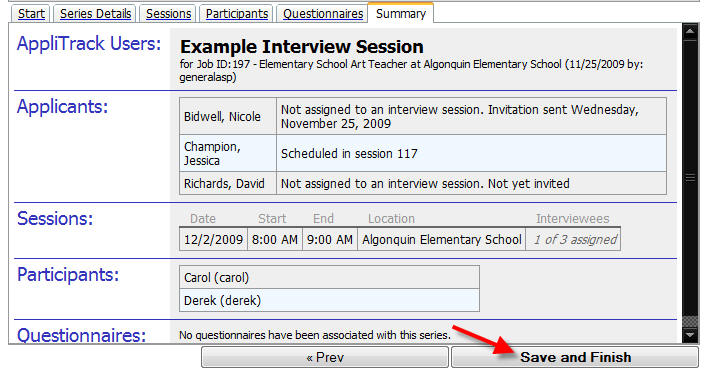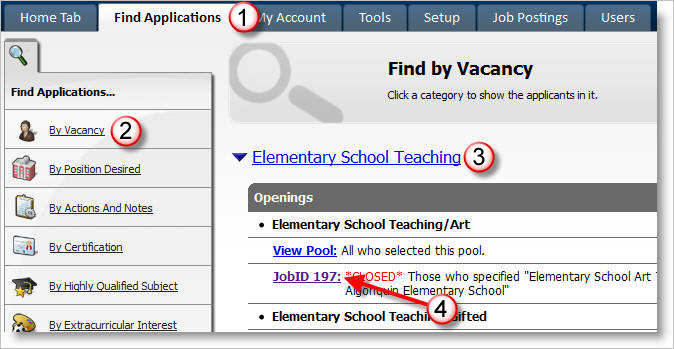
Interview Manager: Overview
Use AppliTrack to streamline your interview process. You can select and contact applicants through AppliTrack, manage sessions, interviewers, documentation, and more!
Here's how:
First, start by pulling up your group of applicants to interview. In this example, we'll pull up a list of applicants to an Elementary Art position. First, we'll go to the
1) Find Applications tab,
2) Select By Vacancy,
3) Click Elementary School Teaching, and then
4) Select JobID197.
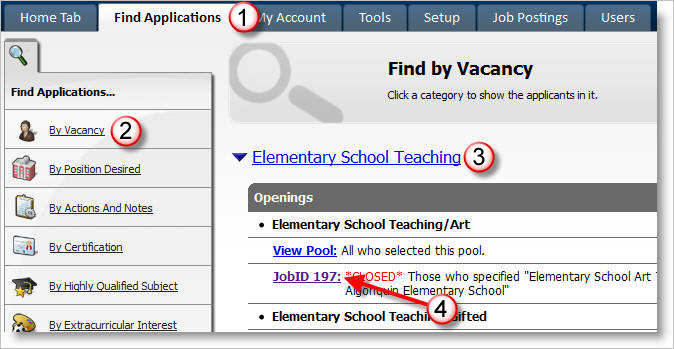
Next, we'll select the applicants to be interviewed from this list, and start the Interview Manager:
5) Check the checkboxes next to the appropriate applicants, and
6) Click Schedule an Interview
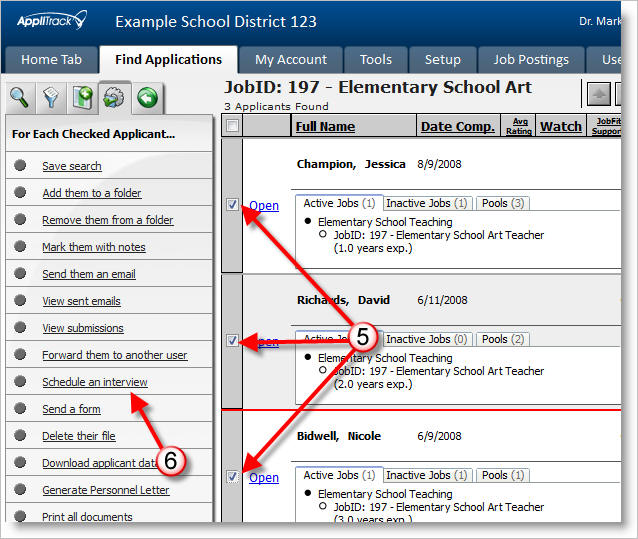
This will bring you to the Interview Manager. On the first tab, you'll simply indicate whether you wish to start a new series, or add these applicants to an existing series.
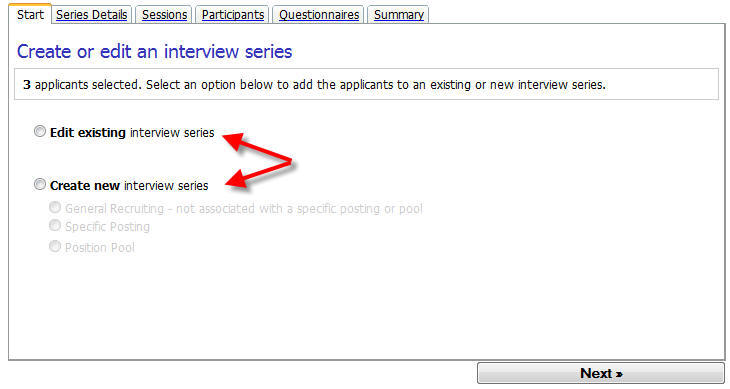
If you select a new series, you'll be asked to indicate whether the interview is associated with a specific posting, a position pool, or just general recruiting (1). If the interview series is associated with a specific posting or position pool, you'll also be asked to specify that posting or pool (2).
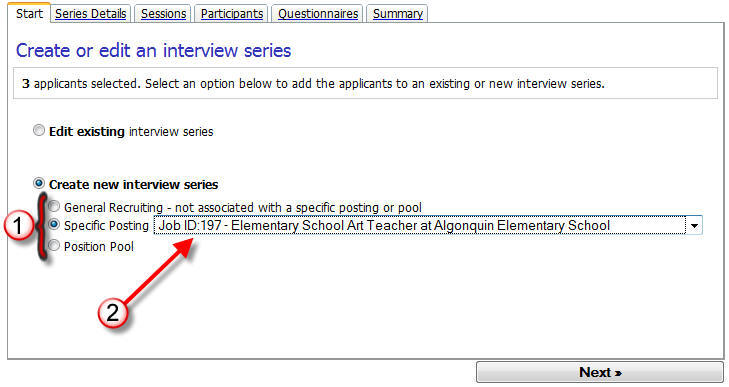
On the next tab, Series Details, you'll be asked to give your interview session a name and location.
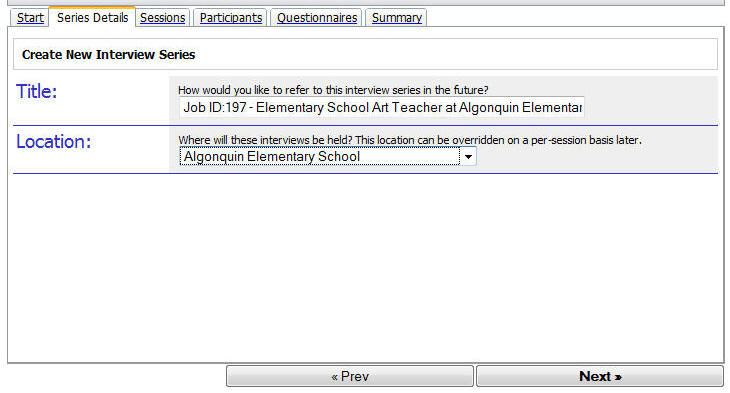
When you click Next, you'll be taken to the Sessions tab. On this screen, you can create sessions, and add applicants to those sessions (Note: it is not necessary to add applicants to a session. Applicants can be invited to select their own sessions). Let's first add a new session. To do this, click Add New Session.
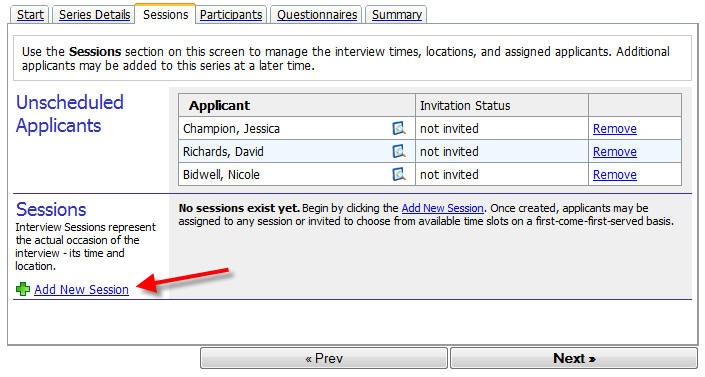
On the screen that pops up, we'll specify the details of the new session- Date, start time, duration, the number of applicants to be interviewed, the location (if not already selected for the series), the address, and any additional instructions. Click "Save Session" when you're done. You should create one session for each time slot- you can allow multiple applicants to select the same time slot.
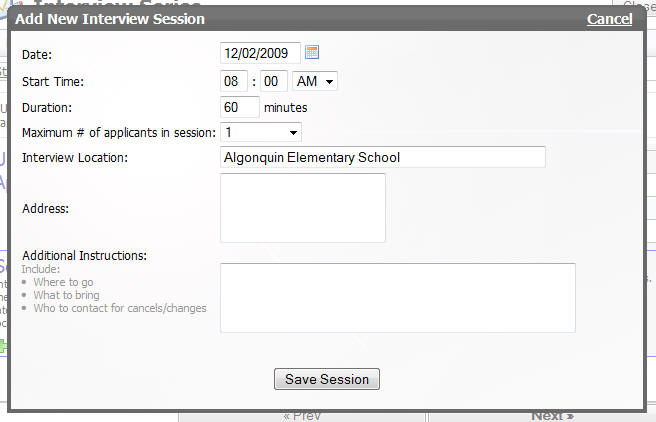
After you've created your sessions, you can add applicants to the session by clicking Assign To Session (1), or invite the applicant to select their own timeslot by clicking invite (2). Or, invite all of the attendees at once by selecting one of the options below the table (3). After you're done adding and inviting applicants, click Next to advance to the next tab.
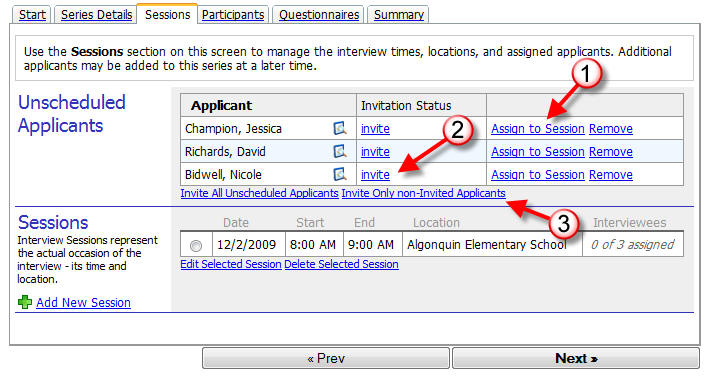
If you add the applicant to a session yourself, you can elect to send that applicant an email notification- by checking the "Deliver notification email to applicant" checkbox (1). Enter any text you'd like to include in the notification in the textbox that appears below (2).
If you send the applicant an invitation, you'll see a similar area to leave any additional message (3). You'll also see a checkbox to indicate that you'd like to receive an email notification when the applicant selects his or her timeslot (4).
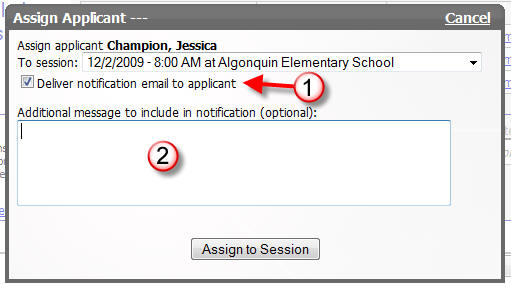
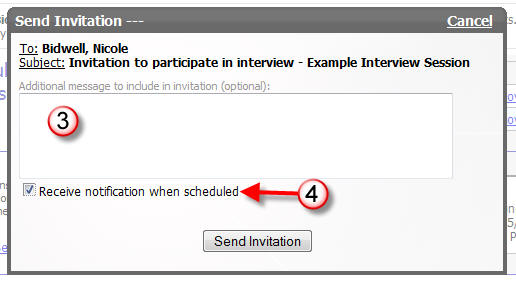
On the next screen, you'll select the other AppliTrack users that will be participants in this interview. You can also list other participants, for record keeping purposes. Click Next when you're done adding participants.
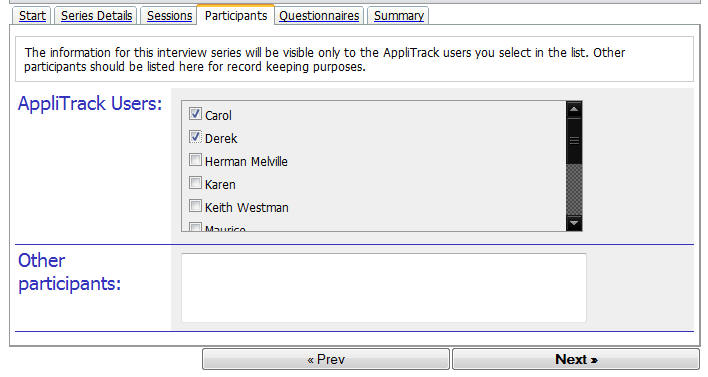
When you click Next, you'll be taken to the Questionnaires tab. Here, you can associate a questionnaire with the series. To do this, click Add or Create a New Questionnaire. After you're done, click Next.
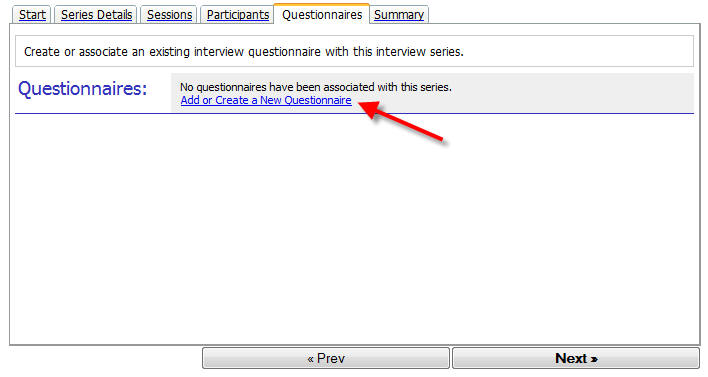
On the final tab of the Interview Manager window, you'll be shown a summary. Review the summary, and if you're happy with your selections, click Save and Finish.